Computer Confidentiality Agreement Examples to Download
The use of the computer has always been affixed with privacy, not because of the computer itself, but because of what the computer is able to hold: the contents. A computer is like a barrel, it can be expensive, it can be cheap. But sometimes the thing that can make it valuable is the one (you keep) inside it. Hence, people tend to become overly protective with their computers, either laptops or desktops. There is even the magic word called password.
But you cannot always lock your computers all the time. Even in your own house, there are times and there are people that can make exemptions indispensable. That you cannot make your personal computer absolutely personal and absolutely private. In business terms, it is called computer confidentiality agreement.
Computer Access and Confidentiality Agreement Example
What Is a Computer Confidentiality Agreement?
A computer confidentiality agreement is an agreement between two parties stating that the owner of a computer grants the other party the authority to access his computer. By access, it means not only the approval to hold the computer but also the authority to access private data by the use of passwords. Depending on the agreement, the access can be as very personal to even the most private. But when speaking of computer confidentiality agreement in business terms, it usually refers to work-related access, and not so much about one’s personal data, such as private photos or bank account details. From hereon in this article, the use of the term computer confidentiality agreement refers primarily or limits to business, such as work, office, or any official business.
But before going deeper into how one can allow others to access his computer, let us examine first how one can protect his computer. By protect, we mean protect his data, not so much about the computer as a hardware. So what are the ways we can do to protect out computer? Buckle up because we are going technical.
Computer Use and Confidentiality Agreement Example
Computer Repair Non-Disclosure Agreement Example
Ways to Protect Your Data
If you want to talk about computer confidentiality agreement, you should know something about computer data protection already. Otherwise, what is there to open or let others open if nothing has been closed? And part of that is knowing what is there (that is, the data) beyond the closed door.
- Auto Backup. Nothing is scarier than all your data lost for no reason. There are many ways one can back up files. Many programs these days allow auto backup copy. For example, in Microsoft applications, such as Word or Excel, you can set and engage the auto backup copy to ON by doing the following: Under Microsoft Word, select File. Then select Options. Then select Advanced. Under Advanced there is a section wherein you can check or uncheck auto backup copy. It looks like this:
- Prompt before saving Normal template
- Always create backup copy
- Copy remotely stored files onto your computer, and update the remote file when saving
- Allow background saves
Here, check “Always create backup copy.” And to save your new setting, click OK in the word options dialog box.
The other option that you will find is the Allow background saves. It would be a smart thing to do if you also check “Allow background saves.”
Remember to save your Word document more than once in order for the backup copy to take place. Just double-click save.
- Password Protect Documents. Any file, document, or photo can be password protected. Some files can actually be protected, if not all. At least in a Word document, PDF file, and some others, you can attach password protection. In a Word file, here’s how you do it, but it could more or less be the same with other files.
- Open the word document that you want to be password protected.
- Once opened, go to Word menu and click Preference.
- Go to Personal Settings, and click Security.
- There is Password to input, type your own, and retype it for confirmation.
- Disk Encryption. If you want the whole disk protected and not just one of your files, then this method will do. They call it Full Disk Encryption. The process works by adding an encryption and decryption between reading in and out of the RAM and the hard drive. Full Disk Encryption converts your data on the hard drive into something that can be understood, interpreted, or read by anyone who does not have the key to decrypt it. Unlike the password-protected documents mentioned previously above, the data in full disk encryption is jumbled. In password-protected files, the password works as a fence, or a barricade, protecting what is inside. Here, the data or even the whole disk when stolen cannot be easily accessed by anyone. This sounds like your date is really secure. And it is. But this is a bit sophisticated. And having it is dependent on the hardware, that is the hard drive, as well the OS of the system. But this is common nowadays and can be found already in some thumb drives.
- Steganography. You can hide something by concealing it inside another file. To understand clearly what steganography is, you have to understand who is Johannes Trithemius and what he did. His life history may have had nothing to do with computers. But what he did has something to do with what we really mean by steganography. When he was a kid, he was restricted, at least by his stepfather, to enjoy an academic life. So everything he learned was done in secrecy. To make the story short, he became a lexicographer, cryptographer, occultist, chronicler. He learned Latin, and in his writings, he inserted other materials in his works of writing other than the ones intended for others to understand. And that is how steganography came to be. Imagine a photo of an adult man, but behind him is a small boy. But we only see the adult man. The only one who knows the presence of the small child is the one who took the photo, as well as the subject in the picture. The rest of us can only see the big man.
Confidentiality, Non-Disclosure and Computer Access (Security) Agreement
There are still a lot of ways one can protect his computer. It can be too technical to the point that it is impractical for an ordinary computer user to make use of it. Some of them are remote oriented such as when someone hacks your account remotely, either via the Internet or Wi-Fi. The one we are dealing here is about a simple computer being accessed by someone. It is very basic for the purpose of not making it too technical for the common readers.
We learned that there is such thing as protecting data as compared to just adding password to a computer. Now that is a useful information. We have learned that a mere computer password is not at all that secured. But there are levels of protection. What kind of protection are you going to set up? The most common way of getting into a computer confidentiality agreement is by way of sharing password-protected documents. At least by far, that is how companies do it.
A scenario would go something like this: A manager sends a very delicate document to one of his team members. He does not want anyone to be able to read the document. And so he adds a password on the document so that when the recipient reads it, he still needs to input a key, and that key can only be asked from the one who gave him such document, the manager. The said document when left somewhere else, or when read by anyone, cannot be opened because it needs a key, and the only people who has that key are the manager and the recipient of the document.
But a computer use is a computer use, and that is different from just sending someone a document locked with a password. And this is where complications come. How much Internet is allowed for the other party? Can the team access Facebook? What hard drives are they allowed to access? And the IT group asks, how are we going to lock them? Why limit YouTube and not Vimeo? Can we use FB Messenger? Can we use Gmail Chat? Why not FB Messenger? So these are some of the issues that a company asks when setting up computer use limitations. And that is just a skin of the whole concern.
Computer Confidentiality Agreement Examples to Download

The use of the computer has always been affixed with privacy, not because of the computer itself, but because of what the computer is able to hold: the contents. A computer is like a barrel, it can be expensive, it can be cheap. But sometimes the thing that can make it valuable is the one (you keep) inside it. Hence, people tend to become overly protective with their computers, either laptops or desktops. There is even the magic word called password.
But you cannot always lock your computers all the time. Even in your own house, there are times and there are people that can make exemptions indispensable. That you cannot make your personal computer absolutely personal and absolutely private. In business terms, it is called computer confidentiality agreement.
Computer Access and Confidentiality Agreement Example
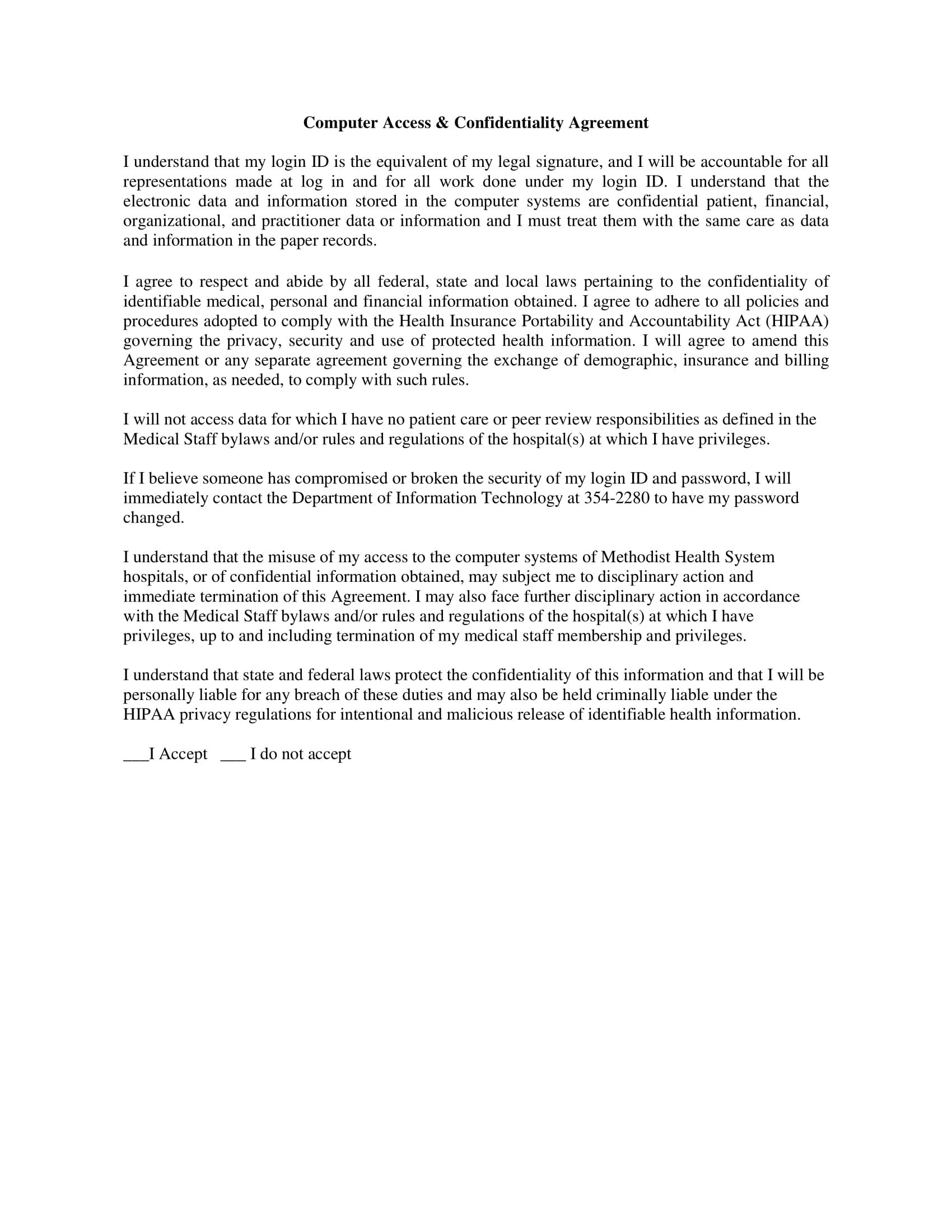
hcca-info.org
Details
File Format
PDF
Size: 4 KB
What Is a Computer Confidentiality Agreement?
A computer confidentiality agreement is an agreement between two parties stating that the owner of a computer grants the other party the authority to access his computer. By access, it means not only the approval to hold the computer but also the authority to access private data by the use of passwords. Depending on the agreement, the access can be as very personal to even the most private. But when speaking of computer confidentiality agreement in business terms, it usually refers to work-related access, and not so much about one’s personal data, such as private photos or bank account details. From hereon in this article, the use of the term computer confidentiality agreement refers primarily or limits to business, such as work, office, or any official business.
But before going deeper into how one can allow others to access his computer, let us examine first how one can protect his computer. By protect, we mean protect his data, not so much about the computer as a hardware. So what are the ways we can do to protect out computer? Buckle up because we are going technical.
Computer Use and Confidentiality Agreement Example
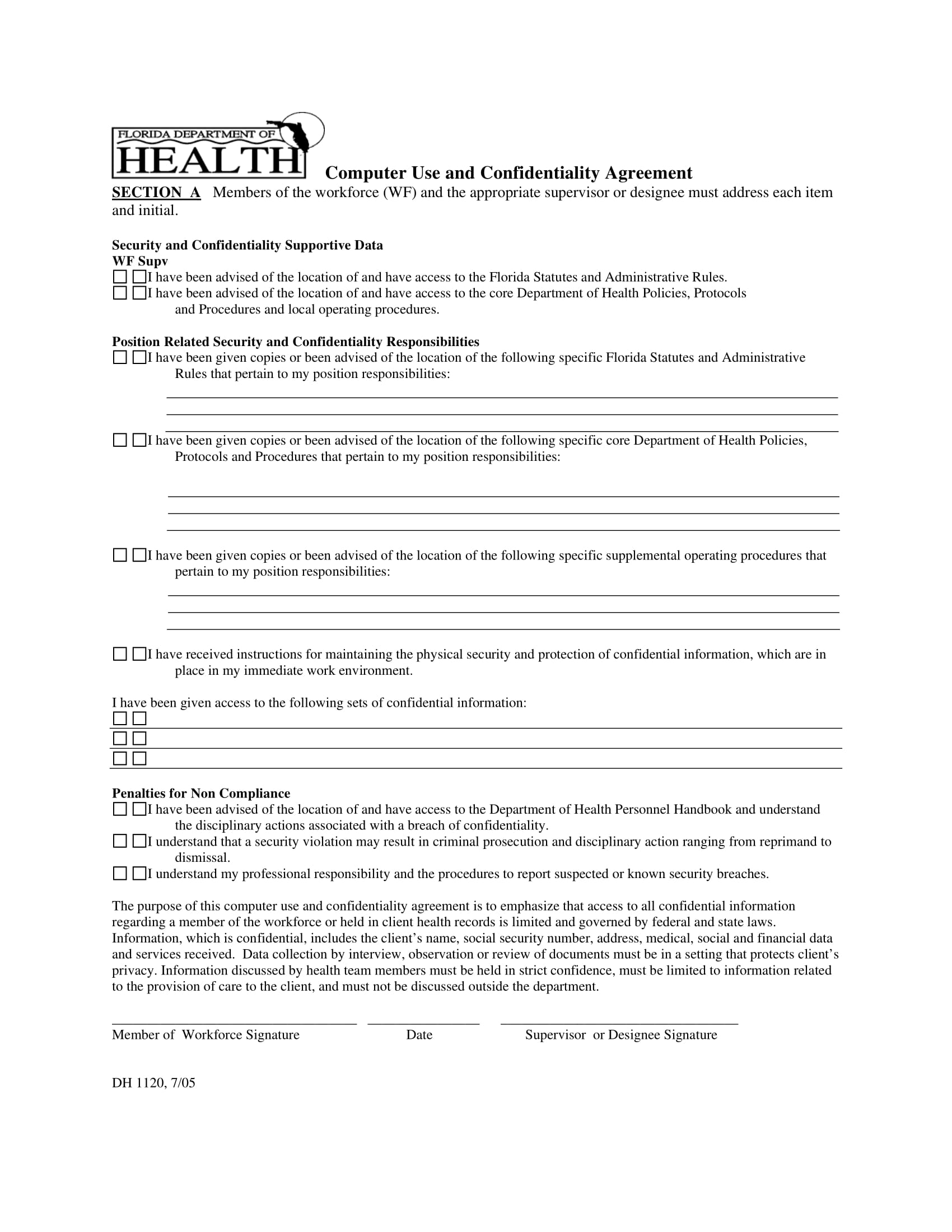
floridahealth.gov
Details
File Format
PDF
Size: 25 KB
Computer Repair Non-Disclosure Agreement Example
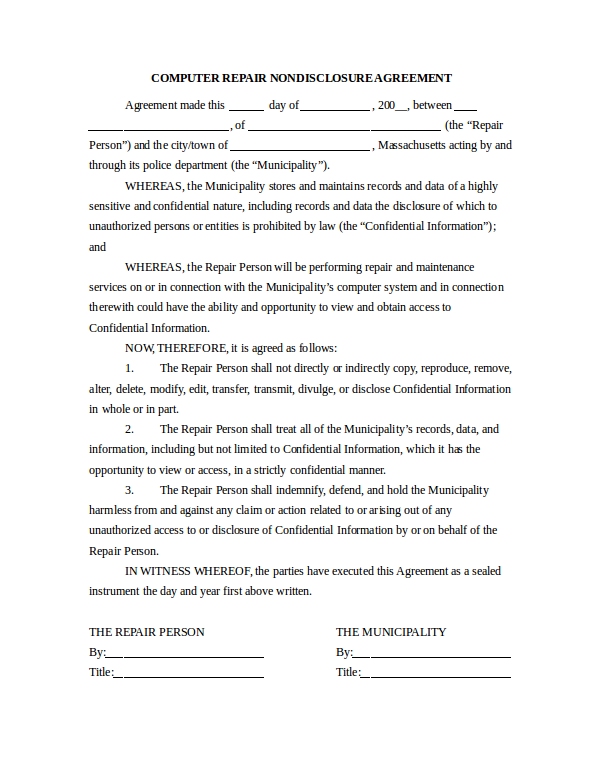
masschiefs.org
Details
File Format
DOC
Size: 4 KB
Ways to Protect Your Data
If you want to talk about computer confidentiality agreement, you should know something about computer data protection already. Otherwise, what is there to open or let others open if nothing has been closed? And part of that is knowing what is there (that is, the data) beyond the closed door.
Auto Backup. Nothing is scarier than all your data lost for no reason. There are many ways one can back up files. Many programs these days allow auto backup copy. For example, in Microsoft applications, such as Word or Excel, you can set and engage the auto backup copy to ON by doing the following: Under Microsoft Word, select File. Then select Options. Then select Advanced. Under Advanced there is a section wherein you can check or uncheck auto backup copy. It looks like this:
Prompt before saving Normal template
Always create backup copy
Copy remotely stored files onto your computer, and update the remote file when saving
Allow background saves
Here, check “Always create backup copy.” And to save your new setting, click OK in the word options dialog box.
The other option that you will find is the Allow background saves. It would be a smart thing to do if you also check “Allow background saves.”
Remember to save your Word document more than once in order for the backup copy to take place. Just double-click save.
Password Protect Documents. Any file, document, or photo can be password protected. Some files can actually be protected, if not all. At least in a Word document, PDF file, and some others, you can attach password protection. In a Word file, here’s how you do it, but it could more or less be the same with other files.
Open the word document that you want to be password protected.
Once opened, go to Word menu and click Preference.
Go to Personal Settings, and click Security.
There is Password to input, type your own, and retype it for confirmation.
Disk Encryption. If you want the whole disk protected and not just one of your files, then this method will do. They call it Full Disk Encryption. The process works by adding an encryption and decryption between reading in and out of the RAM and the hard drive. Full Disk Encryption converts your data on the hard drive into something that can be understood, interpreted, or read by anyone who does not have the key to decrypt it. Unlike the password-protected documents mentioned previously above, the data in full disk encryption is jumbled. In password-protected files, the password works as a fence, or a barricade, protecting what is inside. Here, the data or even the whole disk when stolen cannot be easily accessed by anyone. This sounds like your date is really secure. And it is. But this is a bit sophisticated. And having it is dependent on the hardware, that is the hard drive, as well the OS of the system. But this is common nowadays and can be found already in some thumb drives.
Steganography. You can hide something by concealing it inside another file. To understand clearly what steganography is, you have to understand who is Johannes Trithemius and what he did. His life history may have had nothing to do with computers. But what he did has something to do with what we really mean by steganography. When he was a kid, he was restricted, at least by his stepfather, to enjoy an academic life. So everything he learned was done in secrecy. To make the story short, he became a lexicographer, cryptographer, occultist, chronicler. He learned Latin, and in his writings, he inserted other materials in his works of writing other than the ones intended for others to understand. And that is how steganography came to be. Imagine a photo of an adult man, but behind him is a small boy. But we only see the adult man. The only one who knows the presence of the small child is the one who took the photo, as well as the subject in the picture. The rest of us can only see the big man.
Confidentiality, Non-Disclosure and Computer Access (Security) Agreement
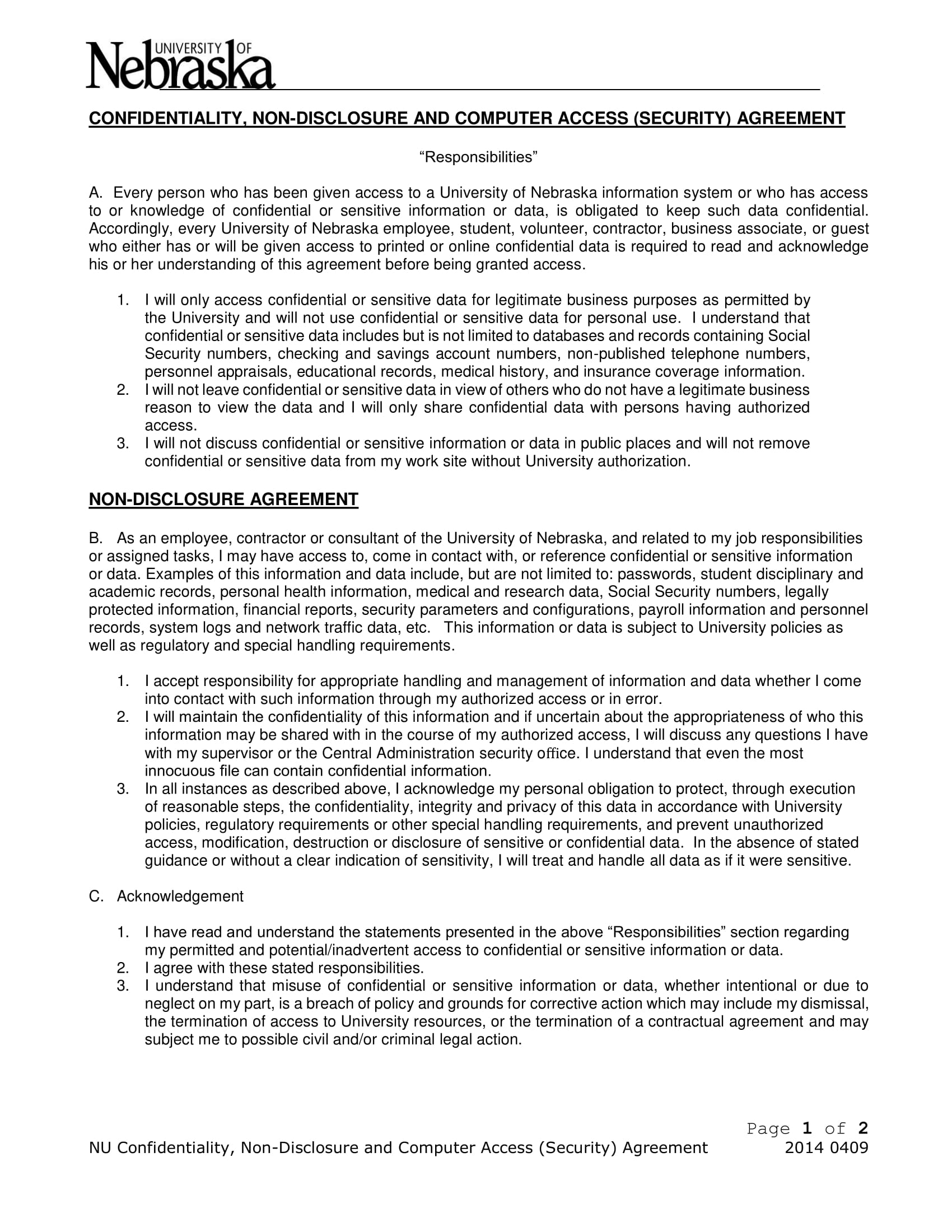
nebraska.edu
Details
File Format
PDF
Size: 258 KB
There are still a lot of ways one can protect his computer. It can be too technical to the point that it is impractical for an ordinary computer user to make use of it. Some of them are remote oriented such as when someone hacks your account remotely, either via the Internet or Wi-Fi. The one we are dealing here is about a simple computer being accessed by someone. It is very basic for the purpose of not making it too technical for the common readers.
We learned that there is such thing as protecting data as compared to just adding password to a computer. Now that is a useful information. We have learned that a mere computer password is not at all that secured. But there are levels of protection. What kind of protection are you going to set up? The most common way of getting into a computer confidentiality agreement is by way of sharing password-protected documents. At least by far, that is how companies do it.
A scenario would go something like this: A manager sends a very delicate document to one of his team members. He does not want anyone to be able to read the document. And so he adds a password on the document so that when the recipient reads it, he still needs to input a key, and that key can only be asked from the one who gave him such document, the manager. The said document when left somewhere else, or when read by anyone, cannot be opened because it needs a key, and the only people who has that key are the manager and the recipient of the document.
But a computer use is a computer use, and that is different from just sending someone a document locked with a password. And this is where complications come. How much Internet is allowed for the other party? Can the team access Facebook? What hard drives are they allowed to access? And the IT group asks, how are we going to lock them? Why limit YouTube and not Vimeo? Can we use FB Messenger? Can we use Gmail Chat? Why not FB Messenger? So these are some of the issues that a company asks when setting up computer use limitations. And that is just a skin of the whole concern.

