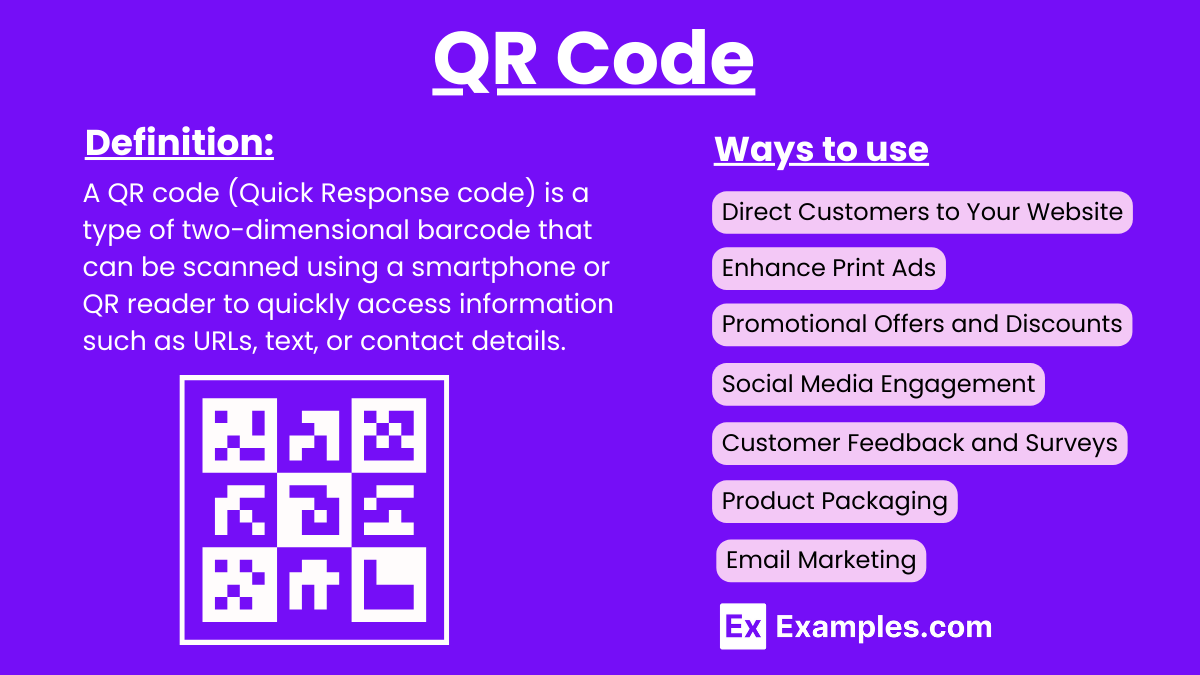100+ QR Code Examples
A QR code (Quick Response code) is a type of two-dimensional barcode that can be scanned using smartphones and other devices with camera capabilities. These codes are widely used in various applications, including mobile marketing communication, where businesses engage with customers through quick and interactive digital experiences. Additionally, QR codes have found their place on vintage business cards, adding a modern twist to classic designs and enabling instant access to contact information or websites. Similarly, they utilized clean business cards, ensuring a minimalist aesthetic while providing a seamless way to connect digitally.
What is QR Code?
A QR code (Quick Response code) is a two-dimensional barcode that can be scanned by smartphones and other devices to quickly access information such as websites, contact details, or multimedia content. It is widely used for efficient and interactive data retrieval in various applications.
Examples of QR Code
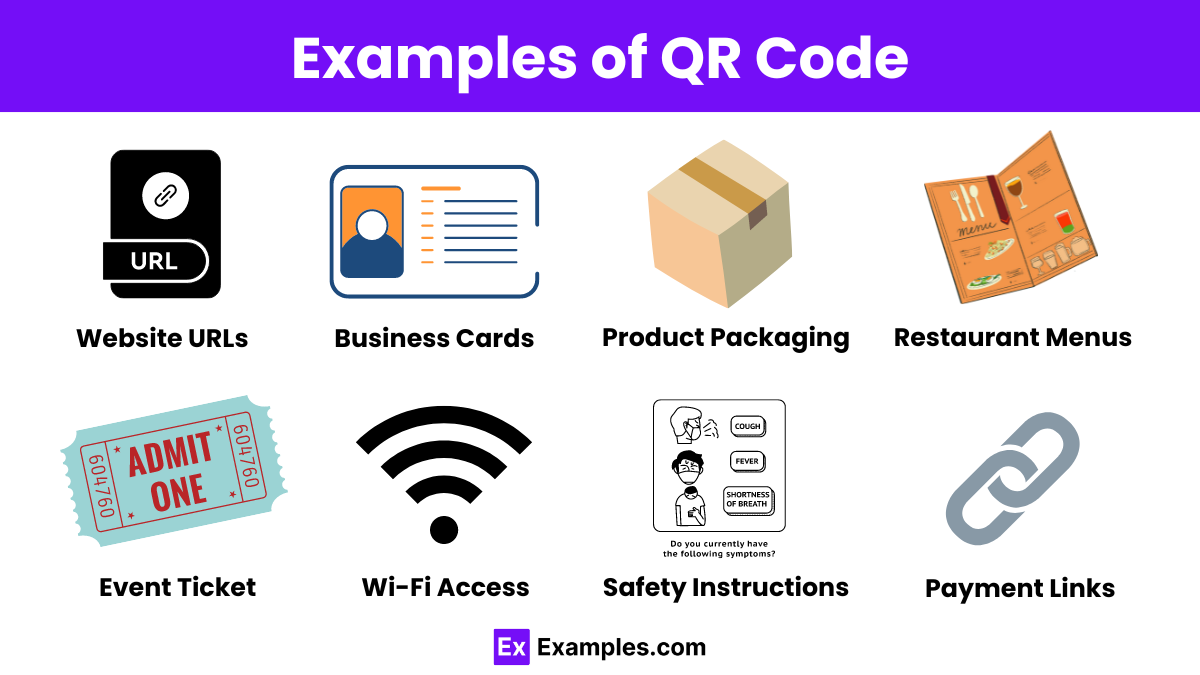
- Website URLs: Direct users to your website.
- Business Cards: Add contact details for quick saving.
- Product Packaging: Link to product information or manuals.
- Restaurant Menus: Provide digital menus for customers.
- Event Tickets: Allow entry with a scanned code.
- Wi-Fi Access: Share Wi-Fi credentials easily.
- Social Media Profiles: Direct users to your social media accounts.
- Promotional Discounts: Offer special discounts or coupons.
- Email Sign-Ups: Collect email addresses for newsletters.
- App Downloads: Directly link to app store downloads.
- Virtual Tours: Provide access to virtual tours of facilities.
- Product Reviews: Link to customer reviews.
- Instructional Videos: Provide video tutorials or how-tos.
- Location Directions: Offer Google Maps links for directions.
- Payment Links: Enable easy mobile payments.
- Charity Donations: Link to donation pages.
- Health Information: Share medical information or health records.
- Event Details: Provide event schedules or details.
- Product Authentication: Verify authenticity of products.
- Recipe Cards: Link to detailed cooking instructions.
- Interactive Advertisements: Engage users with multimedia ads.
- Fitness Tracking: Link to workout plans or progress tracking.
- Job Applications: Direct applicants to online forms.
- Customer Feedback: Collect customer feedback or surveys.
- Membership Cards: Digitalize membership information.
- Library Resources: Link to digital library materials.
- Travel Itineraries: Provide detailed travel plans.
- Museum Exhibits: Offer additional exhibit information.
- Classroom Materials: Share educational resources with students.
- Book Promotions: Link to book previews or purchases.
- Real Estate Listings: Direct to property details and tours.
- Music Downloads: Provide links to song or album downloads.
- Art Installations: Offer background information on artworks.
- Fitness Equipment: Link to usage guides for gym equipment.
- Retail Stores: Offer store locators or promotions.
- Public Transport: Share schedules or route maps.
- Parking Information: Provide parking availability and payment.
- Safety Instructions: Share safety and emergency information.
- Hotel Check-In: Streamline the check-in process.
- Patient Information: Share medical history with healthcare providers.
- Conference Materials: Distribute conference schedules and papers.
- Online Portfolios: Link to creative portfolios or resumes.
- Technical Support: Provide links to support resources.
- Warranty Information: Share product warranty details.
- Nutritional Information: Provide detailed food nutritional data.
- Gardening Tips: Link to plant care guides.
- Environmental Data: Share information on sustainability efforts.
- DIY Projects: Offer step-by-step project instructions.
- Language Learning: Link to language learning resources.
- Cultural Events: Provide information on local cultural events.
QR Code Call to Action Examples
Marketing and Advertising
- Scan to Save 20%!
- Discover More – Scan Here!
- Unlock Exclusive Content – Scan Now!
- Watch Our Video – Scan to View!
- Scan to Enter Our Giveaway!
Product Packaging
- Learn How to Use – Scan for Instructions!
- Get Recipe Ideas – Scan Here!
- Check Authenticity – Scan to Verify!
- See Customer Reviews – Scan to Read!
- Find Similar Products – Scan Now!
Business Cards
- Save My Contact Info – Scan Here!
- Visit My Portfolio – Scan to View!
- Connect on LinkedIn – Scan to Connect!
- Book an Appointment – Scan to Schedule!
- Follow Us on Social Media – Scan Now!
Event Promotion
- Register for the Event – Scan to Sign Up!
- Get Your Tickets – Scan Here!
- View Event Schedule – Scan to See!
- Join Our Webinar – Scan to Register!
- Find the Venue – Scan for Directions!
Customer Engagement
- Share Your Feedback – Scan to Take Survey!
- “Join Our Loyalty Program – Scan to Join!
- “Download Our App – Scan Here!
- “Get Instant Support – Scan for Help!
- Subscribe to Our Newsletter – Scan to Sign Up!
In-Store Use
- Check Product Availability – Scan Here!
- “Get Special Offers – Scan Now!
- “Learn About This Product – Scan for Details!
- Find More Sizes – Scan to See!
- Join Our VIP Club – Scan to Join!
Educational and Informational
- Access Free Resources – Scan Here!
- “Read More Articles – Scan to Learn!
- “Get Study Guides – Scan Now!
- Explore Our Research – Scan to View!
- Watch Tutorials – Scan Here!
Service Industry
- Book a Service – Scan to Schedule!
- See Our Menu – Scan Here!
- Order Online – Scan to Order!
- Rate Our Service – Scan to Review!
- Join Our Membership – Scan to Sign Up!
Real Estate
- Tour the Property – Scan for Virtual Tour!
- See Pricing Details – Scan Here!
- Schedule a Visit – Scan to Book!
- Learn About the Neighborhood – Scan Here!
- Download Brochure – Scan Now!
Healthcare
- Access Your Health Records – Scan Here!
- Book an Appointment – Scan to Schedule!
- Get Health Tips – Scan to Learn!
- Find a Doctor – Scan Here!
- Join a Support Group – Scan to Sign Up!
How a QR Code works
Encoding Information: Data such as URLs, contact details, or text is encoded into a pattern of black and white squares within the QR code.
Scanning: A device with a camera, such as a smartphone or a tablet, scans the QR code using a QR code reader app or the device’s built-in camera feature.
Decoding: The scanning device interprets the pattern of squares and decodes the information stored in the QR code.
Accessing Information: Once decoded, the device directs the user to the stored information, which can be a website, text, contact information, or any other data.
9 Ways to use QR Codes for Marketing
Direct Customers to Your Website
Use QR codes on print advertisements, business cards, and brochures to drive traffic to your website.
Enhance Print Ads
Include QR codes in magazine or newspaper ads that link to video content, additional product details, or special offers.
Promotional Offers and Discounts
Generate QR codes that lead customers to exclusive discounts, coupons, or promotional offers to boost sales.
Social Media Engagement
Use QR codes to direct customers to your social media profiles, encouraging them to follow, like, or share your content.
Event Promotion
Place QR codes on event posters, flyers, and tickets to provide event details, schedules, or to facilitate easy online registration.
Product Packaging
Add QR codes to product packaging to provide customers with instructional videos, recipes, or detailed product information.
Email Marketing
This Email Marketing lists include QR codes in email campaigns that link to landing pages, surveys, or special offers to increase engagement and conversions.
In-Store Signage
Use QR codes on in-store signs to offer customers instant access to product reviews, inventory information, or digital loyalty programs.
Customer Feedback and Surveys
Place QR codes on receipts or in-store displays to direct customers to online surveys, gathering valuable feedback and improving customer satisfaction.
How to make a QR Code for a Link
1. Choose a QR Code Generator:
Select a reliable QR code generator. Some popular options include:
- QR Code Generator (qr-code-generator.com)
- QR Stuff (qrstuff.com)
- QR Code Monkey (qrcode-monkey.com)
- Google’s QR Code Generator (via Google Chrome)
2. Enter the URL:
- Open the chosen QR code generator.
- Select the option to create a QR code for a URL or website.
- Enter the desired link or URL into the provided field.
3. Customize Your QR Code (Optional):
- Some generators offer customization options such as changing the color, adding a logo, or adjusting the design of the QR code.
- Customize the QR code according to your preferences, but ensure the design does not interfere with its scannability.
4. Generate the QR Code:
- Click on the button to generate the QR code.
- The tool will create a unique QR code for the provided link.
5. Download the QR Code:
- Once generated, download the QR code in your preferred format (usually PNG, JPEG, or SVG).
- Save the QR code to your computer or device for later use.
6. Test the QR Code:
- Before distributing the QR code, test it using a smartphone or QR code scanner to ensure it directs to the correct link.
7. Use the QR Code:
- Incorporate the QR code into your marketing materials, such as flyers, business cards, posters, or online platforms.
QR Codes in Business
1. Marketing and Advertising
- Promotional Campaigns: QR codes on flyers, posters, and billboards can link to special offers, discount codes, or product information.
- Product Packaging: Include QR codes on product packaging to provide detailed information, how-to videos, or customer reviews.
- Business Cards: Modernize business cards by adding QR codes that link to digital contact information, websites, or portfolios.
- Print Ads: Enhance print advertisements in magazines and newspapers by including QR codes that link to online content or promotions.
2. Customer Engagement
- Social Media: Direct customers to follow your social media profiles by scanning a QR code.
- Feedback and Surveys: Place QR codes on receipts or in-store displays to collect customer feedback through online surveys.
- Event Promotion: Use QR codes on event tickets, posters, and flyers to provide event details, schedules, or facilitate online registration.
3. Sales and Transactions
- E-commerce Integration: Link QR codes to product pages or online stores to make purchasing easier for customers.
- Payment Processing: Simplify payment processes by using QR codes for mobile payments. Customers can scan the code to complete transactions quickly.
4. Information Sharing
- Digital Menus: Restaurants can replace physical menus with digital ones accessed via QR codes, enhancing hygiene and convenience.
- Product Information: Provide detailed product specifications, user manuals, or warranty information through QR codes on packaging.
- Virtual Tours: Real estate agents can use QR codes to give potential buyers virtual tours of properties.
5. Operational Efficiency
- Inventory Management: Use QR codes to streamline inventory management by tagging products for easy tracking and updating.
- Employee Training: Link QR codes to training videos or manuals, making it easy for employees to access instructional content.
- Access Control: Implement QR codes for secure access to buildings, rooms, or digital systems, ensuring only authorized personnel can enter.
6. Customer Service
- Support and Help: Provide instant access to customer support or FAQs by placing QR codes on products or packaging.
- Appointment Scheduling: Allow customers to schedule appointments by scanning a QR code that links to your booking system.
7. Brand Enhancement
- Interactive Packaging: Create a unique customer experience by adding QR codes to packaging that link to interactive content, such as brand stories or AR experiences.
- Sustainability Information: Share information about your company’s sustainability efforts or product sourcing through QR codes.
8. Loyalty Programs
- Rewards and Points: Simplify loyalty programs by using QR codes to collect points or rewards, encouraging repeat business.
- Membership Information: Provide quick access to membership benefits and account information via QR codes on membership cards.
9. Educational Resources
- Product Education: Educate customers about product features, usage, and benefits through QR codes linking to instructional videos or articles.
- Corporate Training: Enhance employee training programs by linking QR codes to training modules and resources.
QR Code Sample for Testing
- Open the Camera App: On your smartphone, open the built-in camera app or a QR code scanning app.
- Point the Camera: Aim the camera at the QR code, making sure it is within the frame.
- Wait for the Notification: Your device should recognize the QR code and display a notification.
- Tap the Notification: Tap the notification to open the link in your browser.
QR Code Instructions
For Businesses and Marketers
Creating a QR Code
Choose a QR Code Generator:
Select a reliable online tool like QR Code Generator (qr-code-generator.com), QR Stuff (qrstuff.com), or QR Code Monkey (qrcode-monkey.com).
Input Your Data:
Enter the URL or other information you want the QR code to link to (e.g., website, contact details, social media profiles).
Customize the QR Code:
If desired, customize the QR code with colors, logos, or designs. Ensure the code remains easily scannable.
Generate and Download:
Click the generate button to create the QR code. Download the QR code in your preferred format (PNG, JPEG, SVG).
Test the QR Code:
Use a smartphone or tablet to scan the QR code and verify it directs to the correct information.
Placing QR Codes
On Printed Materials:
- Include QR codes on business cards, flyers, posters, brochures, and product packaging.
- Ensure the QR code is visible and not distorted or placed over complex backgrounds.
Digital Platforms:
- Add QR codes to your website, emails, social media posts, and digital advertisements.
- Make sure the QR code is large enough to be easily scanned from a screen.
In-Store Displays:
- Use QR codes on signage, shelf labels, and at checkout counters to provide product information, promotions, or feedback forms.
Engaging Users
Clear Call to Action:
- Accompany the QR code with a clear call to action (e.g., “Scan to Save 20%”, “Scan for More Info”).
- Make it clear what the user will get by scanning the code.
Educate Your Audience:
- Inform your audience about the benefits and how to scan QR codes if they are not familiar with the process.
- Use phrases like “Use your phone’s camera to scan this code” or “Download a QR scanner app and scan here.”
Track and Analyze:
- If using dynamic QR codes, take advantage of tracking and analytics to understand user engagement and optimize your campaigns.
For Consumers
Scanning a QR Code
Using Your Smartphone Camera:
iOS Devices: Open the built-in Camera app, point it at the QR code, and tap the notification banner that appears.
Android Devices: Open the built-in Camera app, point it at the QR code, and tap the notification banner that appears. Some older Android devices may require a QR code scanner app.
Using a QR Code Scanner App:
- Download a QR code scanner app from your app store (e.g., QR Code Reader, QR & Barcode Scanner).
- Open the app, point the camera at the QR code, and follow the prompts to access the content.
Static QR code vs Dynamic QR code
| Feature | Static QR Code | Dynamic QR Code |
|---|---|---|
| Content Modifiability | Fixed content; cannot be changed once generated | Editable content; can be updated after generation |
| URL Flexibility | Directly encodes the URL or data | Encodes a short URL that redirects to the actual content |
| Tracking and Analytics | No tracking capabilities | Can track scans, gather analytics, and provide insights |
| Usage Scenarios | Best for permanent information (e.g., contact details) | Ideal for marketing campaigns, temporary promotions |
| Cost | Generally free | May require a subscription or one-time fee |
| Data Capacity | Limited data storage; larger codes can be complex | Can store more data efficiently through redirection |
| Error Correction | Standard error correction levels | Standard error correction, but content can be corrected |
| Customization | Limited customization options | Often offers advanced customization options |
| Security | Data is exposed and static | Data is protected behind a redirect link |
| Flexibility | Less flexible; changes require new QR code generation | Highly flexible; content can be updated without new code |
How to scan QR Codes
Using a Smartphone
For iOS Devices (iPhone/iPad):
- Open the Camera App: Unlock your iPhone or iPad and open the built-in Camera app.
- Point the Camera: Aim the camera at the QR code. Ensure the QR code is within the frame.
- Wait for the Notification: The camera will automatically recognize the QR code. A notification banner will appear at the top of the screen.
- Tap the Notification: Tap the notification banner to open the link or content associated with the QR code.
For Android Devices:
- Open the Camera App: Unlock your Android phone or tablet and open the built-in Camera app.
- Point the Camera: Aim the camera at the QR code. Ensure the QR code is within the frame.
- Wait for the Notification: The camera will automatically recognize the QR code. A notification banner will appear on the screen.
- Tap the Notification: Tap the notification banner to open the link or content associated with the QR code.
Using a QR Code Scanner App
Download a QR Code Scanner App: If your device’s camera doesn’t automatically recognize QR codes, download a QR code scanner app from the App Store (iOS) or Google Play Store (Android). Some popular options include:
- QR Code Reader
- QR & Barcode Scanner
- Barcode Scanner
Open the QR Code Scanner App: Launch the downloaded app.
Grant Camera Permissions: Allow the app to access your camera if prompted.
Point the Camera: Aim the camera at the QR code. Ensure the QR code is within the frame.
Scan the QR Code: The app will automatically recognize and scan the QR code.
Access the Content: The app will display the link or content associated with the QR code. Tap to open it.
QR Code Generator
Choose a QR Code Generator
Select a reliable QR code generator. Some popular options include:
Enter the Information
Open the chosen QR code generator website.
Select the type of content you want your QR code to link to. Common options include:
- URL: Directs users to a website.
- Text: Displays text information.
- Email: Opens an email draft to a specified address.
- Phone Number: Dials a phone number.
- SMS: Sends a predefined text message.
- Wi-Fi: Connects to a Wi-Fi network.
- VCard: Saves contact information.
Customize Your QR Code (Optional)
Some generators offer customization options such as changing the color, adding a logo, or modifying the design.
Customize your QR code to match your branding or personal preferences, but ensure it remains scannable.
Generate the QR Code
After entering the necessary information and customizing the design (if desired), click the button to generate the QR code.
The tool will create a unique QR code for the provided information.
Download the QR Code
Download the generated QR code in your preferred format (usually PNG, JPEG, or SVG).
Save the QR code to your computer or device for later use.
Test the QR Code
Before using the QR code, test it with a smartphone or tablet to ensure it directs to the correct information.
Open your device’s camera or QR code scanner app, point it at the QR code, and verify that it works properly.
Use the QR Code
Incorporate the QR code into your marketing materials, such as flyers, business cards, posters, or digital platforms.
Ensure the QR code is visible and easily scannable by your audience.
Tips for Effective QR Codes
- Clear Call to Action: Include a clear CTA next to the QR code, such as “Scan to Learn More” or “Scan for a Discount”.
- Proper Size: Make sure the QR code is large enough to be easily scanned.
- Good Contrast: Use a high contrast between the QR code and its background to ensure readability.
- Test Across Devices: Test the QR code with different devices and QR code scanner apps to ensure compatibility.
How can QR codes benefit email marketing lists?
QR codes simplify the process of joining email marketing lists, increasing subscriber rates and profits.
Can I use QR codes on funeral postcards?
Yes, QR codes on funeral postcards can provide digital access to memorial details and condolences.
How do QR codes enhance photography business cards?
QR codes on photography business cards can link directly to portfolios, making it easier for clients to view your work.
What information can a modern ID card QR code hold?
A QR code on a modern ID card can store contact information, emergency details, or access credentials.
How do QR codes improve customer engagement?
QR codes offer quick access to exclusive content, promotions, and detailed product information, enhancing engagement.
Can QR codes be customized for branding?
Yes, QR codes can be customized with colors, logos, and designs to match your branding.
Are QR codes useful for event promotion?
Absolutely, QR codes on event materials can streamline registration and provide event details instantly.
What devices can scan QR codes?
Most smartphones and tablets with a camera can scan QR codes using built-in or third-party apps.
How secure are QR codes?
QR codes themselves are secure, but ensure they link to trusted and safe websites to avoid potential risks.
Can QR codes be used for payment processing?
Yes, QR codes can facilitate mobile payments, making transactions quick and convenient.