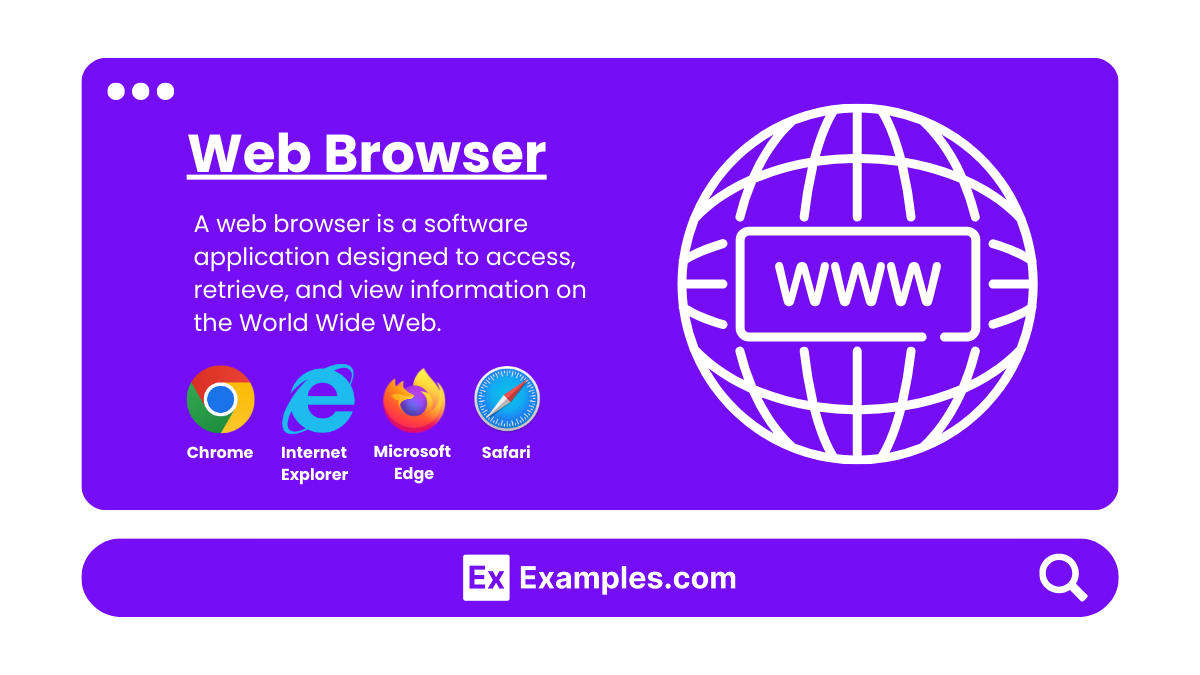50+ Web Browser Examples
A web browser is your gateway to the digital world, enabling you to explore, interact, and create online. These essential tools do more than just display websites; they enhance user interaction, manage security, and ensure privacy. As we delve into the evolution, functionality, and impact of web browsers, you’ll discover how they transform your internet experience, making every click count. Join us for an insightful journey through the dynamic realm of web browsers.
What is a Web Browser?
A web browser is a software application designed to access, retrieve, and view information on the World Wide Web. It acts as an interface between the user and the internet, allowing individuals to navigate from one web page to another via hyperlinks and to search for content using URLs (Uniform Resource Locators).
Examples of Web Browser
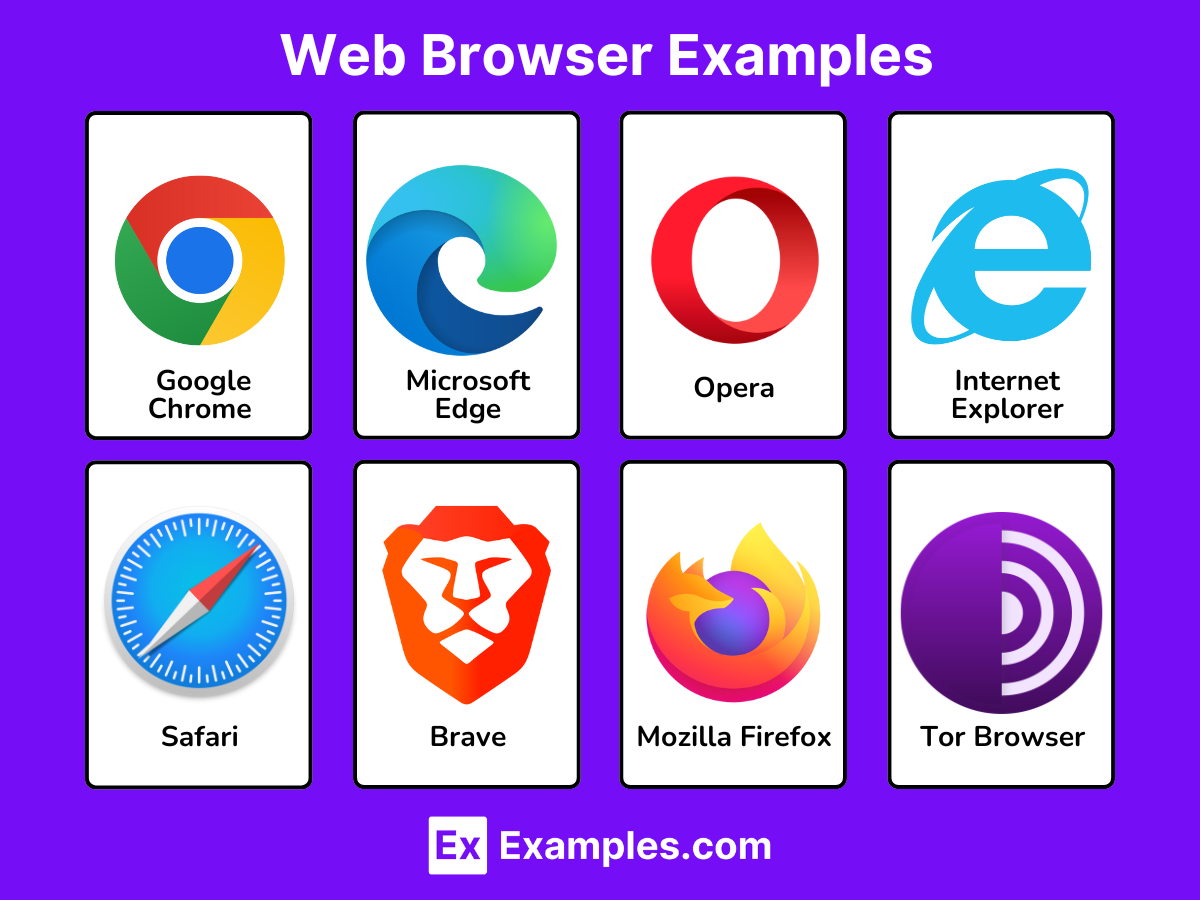
Mainstream Web Browsers
- Google Chrome: A fast, widely used browser developed by Google, known for its extensive extension ecosystem.
- Mozilla Firefox: An open-source browser known for its flexibility, privacy features, and community-driven add-ons.
- Safari: Apple’s default browser on macOS and iOS, known for its clean interface and energy efficiency.
- Microsoft Edge: Developed by Microsoft, it replaced Internet Explorer with a focus on performance and security.
- Opera: Known for its innovative features like a built-in VPN and ad blocker.
- Internet Explorer: Microsoft’s earlier browser, largely phased out in favor of Edge.
- Vivaldi: A browser designed for power users with customizable user interfaces and features.
- Brave: Focuses on user privacy and ad-blocking by default while offering a unique way to earn cryptocurrency.
- Tor Browser: Designed for anonymous web surfing, it routes traffic through multiple nodes to mask users’ identity.
Lesser-Known Browsers
- Maxthon: Offers cloud services integration and dual rendering engines.
- Avant Browser: Known for its tri-core rendering engine that includes Webkit, Gecko, and Trident.
- SeaMonkey: An Internet suite that includes a browser, email client, and other applications.
- Pale Moon: A fork of Firefox focused on customizability and efficiency.
- Waterfox: Another Firefox fork, designed for 64-bit systems and privacy.
- Flock: A social web browser that integrated social networking and media management tools (discontinued).
- Konqueror: Part of the KDE software compilation, it doubles as a file manager and web browser.
- Midori: A lightweight browser using the WebKit rendering engine.
- Qutebrowser: A keyboard-driven browser with a minimal GUI, inspired by Vim.
- Slimjet: Built on top of Chromium with added features like ad blocking and advanced anti-tracking.
- Comodo Dragon: A Chromium-based browser focusing on security and privacy.
- Epic: A privacy-centric browser that blocks ads, trackers, and fingerprinting by default.
- SRWare Iron: A Google Chrome alternative that eliminates some Google tracking and other privacy-compromising features.
- Yandex Browser: Developed by the Russian web search corporation Yandex, offering features like Turbo mode.
- Lynx: A text-based web browser for use on cursor-addressable character cell terminals.
- UC Browser: Popular in Asia, known for its data compression capabilities.
Niche and Specialized Browsers
- Puffin: Known for cloud acceleration technology that shifts the workload from the resource-limited devices to cloud servers.
- Iridium: A privacy-focused browser based on Chromium.
- Basilisk: A free and Open Source XUL-based web browser, featuring the well-known Firefox-style interface and operation.
- Otter Browser: Aims to recreate the best aspects of the classic Opera (12.x) UI using Qt5.
- GNU IceCat: A fork of Firefox from the Free Software Foundation with an emphasis on freedom and privacy.
- K-Meleon: A lightweight browser for Windows, based on the Mozilla rendering engine.
- Falkon: A KDE web browser using QtWebEngine rendering engine, previously known as QupZilla.
- Dissenter Browser: Created by Gab, it includes features to comment on any URL online.
- Dooble: Aims to provide improved privacy and usability.
- Netsurf: Another lightweight browser that supports a wide range of computer and operating systems.
- Links: A text-based web browser, more advanced than Lynx with frame support.
- ELinks: An advanced and well-established feature-rich text mode web browser.
- Amaya: A web editor and web browser developed by the World Wide Web Consortium (W3C) that focused on web standards.
- TenFourFox: A Firefox port for running on older Apple hardware.
- Sputnik Browser: Aimed primarily at users in Russia.
- Liri Browser: Modern and material design browser with minimalistic design.
- Aloha Browser: A mobile web browser that includes a free VPN service.
- Min Browser: Focuses on minimalism and efficiency with low resource usage.
- Orbitum: Features social media integration particularly with chat services.
- SalamWeb Browser: Marketed as a browser conforming to Islamic values.
- Tungsten: A group-based multi-tab browser.
- Beaker Browser: An experimental browser for exploring and building the peer-to-peer Web.
- w3m: A text-based web browser as well as a pager like more or less
- Browsh: A fully-modern text-based browser that renders anything that a modern browser can.
- Cliqz: Offered built-in quick-search and anti-tracking technologies (discontinued).
Most Popular Web Browsers
As of 2024, the most widely used web browsers are:
- Google Chrome – Dominates the market with the largest share due to its speed, efficiency, and integration with Google services.
- Apple Safari – Popular among Apple device users, known for its clean interface and privacy features.
- Mozilla Firefox – Appreciated for its strong privacy tools and open-source platform.
- Microsoft Edge – Built on Chromium, it has gained users through its performance improvements and features like vertical tabs.
- Opera – Known for its innovative features such as a built-in VPN and ad blocker.
How Web Browser Works
Step 1: Entering a URL
When you open your web browser and type a URL (Uniform Resource Locator) into the address bar, this acts as your request to access a particular webpage. For example, typing “www.examples.com” directs the browser to locate and display the homepage of “Examples”.
Step 2: Requesting Data
The browser sends a request over the Internet to the server that hosts the website associated with the URL. This involves translating the URL into an IP address through DNS (Domain Name System) lookup, allowing the browser to find the server’s location on the Internet.
Step 3: Fetching Data
Once the browser finds the correct server, the server sends back the data for the webpage, typically in HTML format, along with any additional content such as CSS files, JavaScript, images, and videos.
Step 4: Rendering the Webpage
The browser’s rendering engine takes over, reading and interpreting the HTML and CSS code to format and display the content on your screen. This engine decides where to place text and how styles should be applied.
Step 5: Executing Interactive Elements
If the webpage includes JavaScript, the browser’s JavaScript interpreter processes the scripts, enabling interactive elements. For instance, if you’re on a shopping website, JavaScript allows you to add items to your cart, display updated prices, or animate menu elements without needing to reload the page.
Step 6: User Interaction and Further Requests
As you interact with the webpage, you may click links, submit forms, or initiate new searches. Each action can prompt your browser to repeat steps 2-5, fetching new data and rendering it as required.
Example in Action
Imagine you want to check the weather. You go to a weather reporting website by entering its URL. Your browser finds the server, retrieves the weather data, and displays it. When you enter your city to get a specific forecast, the browser requests that specific data from the server, receives it, and updates the webpage without reloading entirely, thanks to JavaScript.
Types of Web Browsers
Major Web Browsers
- Google Chrome: Known for its speed and efficiency, Chrome is the most widely used web browser. It offers extensive extension support and is integrated with Google’s services.
- Mozilla Firefox: Firefox is open-source and known for its flexibility, security, and privacy tools. It also supports a wide range of extensions.
- Apple Safari: Safari is designed for Apple devices and is optimized for performance and energy efficiency on macOS and iOS.
- Microsoft Edge: The successor to Internet Explorer, Edge is built on the Chromium engine, which also powers Google Chrome. It offers features like vertical tabs, Collections, and an immersive reading view.
- Opera: Known for its innovative features, Opera has a built-in VPN and ad blocker. It also integrates well with social media platforms.
Other Notable Browsers
- Brave: Focuses on privacy and security with built-in features to block trackers and ads. Brave also offers a unique feature of rewarding users with cryptocurrency for viewing privacy-respecting ads.
- Vivaldi: Tailored for power users, Vivaldi offers extensive customization options, allowing users to modify the user interface and use built-in tools like note-taking and email.
- Tor Browser: Specialized for anonymous browsing, Tor Browser routes traffic through multiple nodes to obscure a user’s location and usage from anyone conducting network surveillance or traffic analysis.
Functions of a Web Browser
Navigation
A web browser allows users to navigate between web pages using URLs. Users can enter a web address in the address bar or click on links within a webpage to visit different sites.
Displaying Web Content
Browsers are designed to display web content that is written primarily in HTML, CSS, and JavaScript. They render the webpage’s layout, text, images, and interactive elements for the user.
Accessing Multimedia
Web browsers can handle multimedia content, such as videos, a, and images, either natively or through plugins and extensions. This enables users to stream video content, play a files, and view images directly in the browser.
Storing Data
Browsers can store data on the client side using cookies, local storage, and session storage. This allows websites to remember information about the user, such as login states, preferences, and shopping cart contents.
Security
Browsers provide security features to help protect against threats like malware, phishing, and other malicious activities. They often include settings for privacy protection, content restrictions, and safe browsing modes.
Integration with Web Services
Modern browsers integrate with various web services and APIs, providing functionalities like geolocation, notifications, and device hardware access, which enhance the interactivity and usability of web applications.
Extensions and Plugins
Browsers support extensions and plugins that add specific functionalities or features. These can include ad blockers, password managers, and custom themes, enhancing the user experience and providing additional utility.
What is Privacy in Web Browsers?
Privacy in web browsers refers to the measures and technologies used to protect sensitive information and browsing activity from unauthorized access and tracking. This encompasses the handling of personal data, online behaviors, and user preferences, ensuring that they remain confidential and are used appropriately according to user consents.
- Cookies Management: Browsers use cookies to store user information, but managing these cookies helps prevent unwanted tracking. Users can delete or block cookies, and use settings that only accept cookies from primary visited sites.
- Private Browsing Modes: Often called “Incognito Mode” in Chrome or “Private Window” in Firefox, these modes don’t save browsing history, cookies, site data, or information entered in forms. They help minimize local traces of your web activity.
- Tracking Protection: Modern browsers offer built-in tools to block trackers that collect data about your online activities. These tools can prevent third-party trackers from monitoring your movements across different websites.
- Secure Connections (HTTPS): Ensuring a secure HTTPS connection, rather than HTTP, encrypts the data sent and received, protecting it from interception.
- Extensions for Privacy: There are numerous extensions and plugins available that can enhance privacy, such as ad blockers, tracker blockers, and VPN services.
Risks to Privacy
- Browser Fingerprinting: Websites may use browser fingerprinting to collect unique information about your browser configuration and device, which can be used to track you across the web without relying on cookies.
- Data Breaches: Poorly secured websites can lead to data breaches, exposing your sensitive information.
- Government Surveillance: In some regions, governments may compel companies to hand over user data, which could include browsing history and online activity.
How to make a Web Browser?
1. Choose a Programming Language and Framework
The choice of programming language and framework significantly affects the development process and capabilities of your web browser. Common choices include:
- C++ with Qt (specifically QWebView for web content rendering)
- Python with libraries like PyQt or Electron (for a more web-based approach using HTML, CSS, and JavaScript)
2. Set Up the Development Environment
Install the necessary software development kits (SDKs) and tools for your chosen programming language. For instance, if you’re using Python with PyQt, you will need to install Python and PyQt5.
3. Create the User Interface
The user interface is the part of your browser that users interact with. It typically includes elements like an address bar, back and forward buttons, bookmarks, and tab controls. You can design this using your framework’s design tools (like Qt Designer for Qt).
4. Implement Core Browser Functionalities
- Rendering Engine: Decide on a rendering engine. Chromium and WebKit are popular choices. Many frameworks provide wrappers around these engines.
- Navigation: Implement functionality for loading web pages, as well as back and forward navigation.
- Tabs and Windows: Support for multiple tabs or windows is essential for modern browsers.
5. Add Advanced Features
- Bookmarks: Allow users to save and manage bookmarks.
- History: Implement browsing history to keep track of user activity.
- Downloads: Manage file downloads from the web.
- Extensions: Optionally, you might want to support browser extensions, which can be complex.
6. Test and Debug
Testing is crucial. You need to ensure your browser works well across different web pages and handle errors gracefully. Use debugging tools available for your programming language to troubleshoot and fix issues.
7. Distribute Your Browser
Once your browser is ready and thoroughly tested, you can distribute it. If you are using languages like Python, you might need to package it into an executable using tools like PyInstaller.
8. Maintain and Update
Maintaining a browser involves regular updates, fixing bugs, and possibly adding new features based on user feedback.
History of Web Browsers
Early Developments
The history of web browsers dates back to the late 1980s and early 1990s. The first widely recognized web browser, called “WorldWideWeb,” was created in 1990 by Tim Berners-Lee. It was later renamed “Nexus” to avoid confusion with the World Wide Web itself. This browser was fundamental in allowing users to navigate the emerging information space known as the internet.
The Rise of Mosaic and Netscape
In 1993, the landscape of web browsers changed significantly with the release of Mosaic, developed by the National Center for Supercomputing Applications (NCSA) at the University of Illinois Urbana-Champaign. Mosaic was one of the first graphical web browsers and it played a critical role in popularizing the World Wide Web. It was user-friendly, supported images directly within pages, and was available on multiple operating systems, significantly broadening its accessibility.
The developers of Mosaic left NCSA and founded Netscape Communications Corporation, which released Netscape Navigator in 1994. Netscape quickly became a dominant browser due to its innovations in speed, reliability, and security. It was the first browser to introduce JavaScript, which revolutionized how content could be interacted with on the web.
Internet Explorer and the Browser Wars
Microsoft entered the browser market with Internet Explorer (IE) in 1995, integrated into the Windows 95 Plus! pack. Initially, IE was far behind Netscape in terms of capabilities and user base. However, by bundling IE with the Windows operating system, Microsoft leveraged its dominance in the PC market to shift the balance. This led to the first “browser wars,” characterized by rapid development of new features and some non-standard implementations of web technologies.
New Entrants and Innovation
The early 2000s saw the introduction of several new browsers that focused on improving security, speed, and compliance with web standards. Mozilla Firefox, released in 2004, emphasized these aspects and introduced tabbed browsing, which became a standard feature in nearly all future browsers.
Apple’s Safari was introduced in 2003, and Google Chrome entered the scene in 2008. Chrome emphasized speed and minimal design, quickly gaining a significant share of the browser market. It introduced a more efficient JavaScript engine and an isolated tab architecture to enhance security and stability.
Modern Developments
The development of web browsers has continued to focus on speed, security, user privacy, and support for emerging web standards. Modern browsers have integrated features like cloud syncing, voice interaction, and advanced privacy protections including tracking prevention.
The dominance of mobile browsing has also led to significant changes in browser design and functionality, with a strong emphasis on optimizing for small screens and mobile operating environments.
What is a Web Server?
A web server is a software and hardware combination that uses HTTP (Hypertext Transfer Protocol) and other protocols to respond to requests made over the internet or an intranet. The main purpose of a web server is to store, process, and deliver web pages to users. This includes both static content, like HTML pages and images, as well as dynamic content, which is generated by web applications.
How Does a Web Server Work?
When a user wants to view a webpage, they type a web address (URL) into their browser. The browser sends a request to the web server that hosts that site. The server then processes this request and sends back the requested page, or an error message if it can’t fulfill the request.
- DNS Lookup: The URL is translated into an IP address via DNS (Domain Name System).
- HTTP Request: The browser sends an HTTP request to the server at that IP address.
- Server Response: The server processes the request, runs applications (if necessary), retrieves the right content, and sends it back to the browser.
- Display: The browser receives the content and displays the webpage.
Types of Web Servers
- Apache HTTP Server: Known for its flexibility and power, Apache is very popular in the web hosting industry.
- Nginx: Known for its high performance and low resource consumption, Nginx is often used for high-traffic sites.
- Microsoft Internet Information Services (IIS): Used primarily for Windows-based hosting.
- LiteSpeed: Known for its high performance and scalability.
Uses of Web Browsers
Accessing Information
Web browsers primarily function as tools for accessing and retrieving information from the Internet. They allow users to visit websites, from news platforms and educational sites to entertainment and social media, by entering URLs or conducting searches.
Online Communication
Browsers facilitate various forms of online communication. This includes email, social networking, video conferencing, and instant messaging. Websites like Gmail, Facebook, and Zoom can be accessed through browsers for these purposes.
Multimedia
Web browsers enable the streaming of video and a content, playing online games, and viewing animations. Platforms like YouTube, Spotify, and online gaming sites rely on browsers to deliver content to users.
Online Shopping
E-commerce is heavily reliant on web browsers, which provide platforms for online shopping. Users can browse products, compare prices, and make purchases through websites like Amazon and eBay.
Cloud Services
Browsers serve as portals to access cloud services where users can store files, collaborate on documents, and use software directly on the internet. Services like Google Drive, Microsoft Office Online, and Dropbox are accessed primarily through browsers.
Learning and Development
Educational resources, online courses, and tutorials are accessed through web browsers. Platforms like Coursera, Khan Academy, and various university websites provide educational content that can be accessed via a browser.
Navigation and Maps
Web browsers are also used for accessing mapping and navigation services like Google Maps and Bing Maps. These tools provide directions, location searches, and geographic information to users.
How does a web browser work?
Web browsers retrieve information from the web server, render HTML, CSS, and JavaScript, and display content to the user, allowing interaction with websites and web applications.
What are the most popular web browsers?
The most popular web browsers are Google Chrome, Mozilla Firefox, Microsoft Edge, Apple Safari, and Opera.
How to clear browser cache?
To clear browser cache, go to the browser settings, find the privacy or history section, and select the option to clear cache or browsing data.
Why is my web browser slow?
A web browser can be slow due to excessive cache, too many open tabs, outdated software, or heavy extensions and plugins.
How to update a web browser?
To update a web browser, go to the browser’s settings or help menu and select the option to check for updates and install the latest version.
What is private browsing mode?
Private browsing mode, also known as incognito mode, allows users to browse the web without storing browsing history, cookies, or temporary files.
How to set a default browser?
To set a default browser, go to the system settings, find the default apps section, and select your preferred browser as the default web browser.
What is a web browser extension?
A web browser extension is a small software module that adds specific features or functionalities to a web browser, enhancing user experience.
How to manage browser extensions?
To manage browser extensions, go to the browser settings or extensions menu, where you can enable, disable, or remove installed extensions.