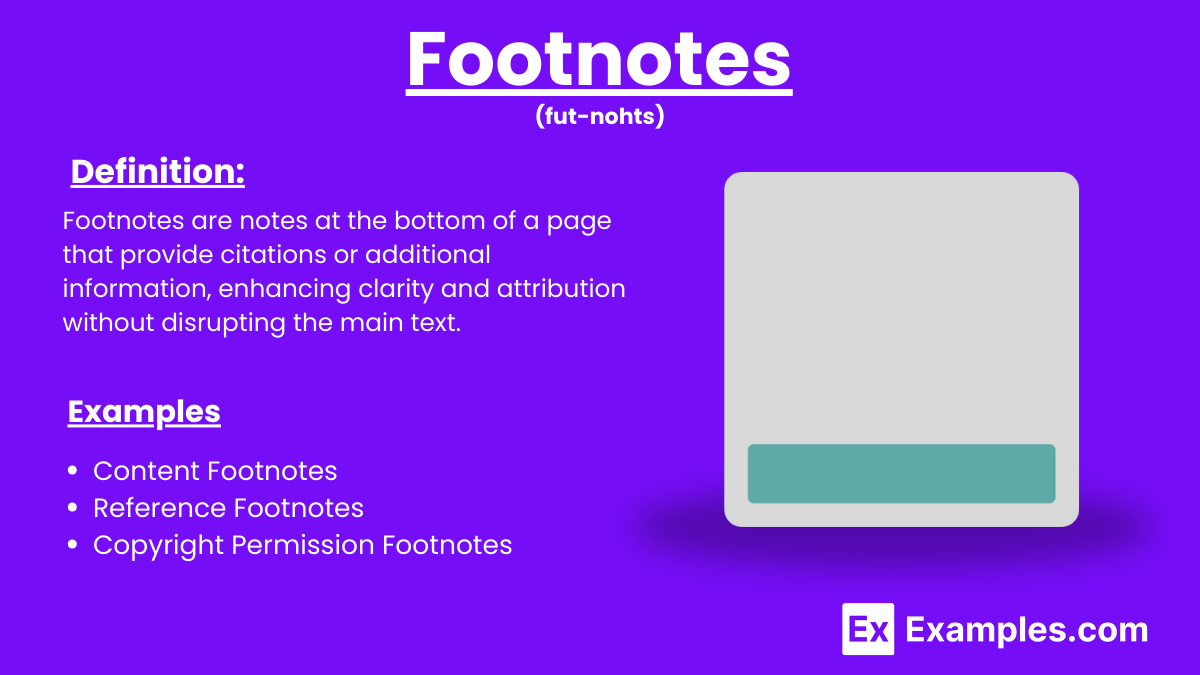18+ Footnotes Examples
Footnotes are crucial in academic writing, offering a method to cite sources and provide additional information without disrupting the flow of the text. In the Chicago Citation style, footnotes include full publication details for the first citation and abbreviated information for subsequent references. This style ensures clear and consistent attribution, enhancing the credibility of your work. Using Chicago Citation for footnotes helps maintain academic integrity and allows readers to locate sources easily.
What Are Footnotes?
Footnotes are notes placed at the bottom of a page in a document, used to cite sources or provide additional information. They help clarify or expand on the main text without interrupting the flow, ensuring proper attribution and aiding reader comprehension.
Footnotes Examples
- John Smith, History of Western Civilization (New York: Academic Press, 2019), 45.
- Ibid., 50.
- Jane Doe, “The Renaissance Era,” Journal of European History 23, no. 2 (2021): 34-56.
- Michael Johnson, Art in the Modern World (Chicago: Art House, 2020), 101.
- Emily White, “Medieval Literature,” Literary Review 12, no. 4 (2018): 77.
- Robert Green, Philosophical Thoughts (London: Oxford University Press, 2017), 85.
- Sarah Brown, Cultural Anthropology (Boston: Harvard University Press, 2021), 213.
- Ibid., 215.
- William Black, “Economic Theories,” Economics Today 45, no. 1 (2019): 120.
- George Hill, Political History (San Francisco: State Press, 2018), 99-100.
- Helen Davis, Shakespeare’s Works (Cambridge: Cambridge University Press, 2016), 67.
- Ibid., 68.
- Paul White, “Modern Architecture,” Architectural Digest 30, no. 3 (2020): 45.
- Laura Green, Sociology in Practice (New York: Pearson, 2019), 155.
- Peter Parker, “Science Advances,” Scientific Journal 50, no. 2 (2021): 89.
- Rachel Adams, Digital Media (Los Angeles: Media Press, 2020), 140.
- James Lee, “World War II Analysis,” History Quarterly 33, no. 4 (2018): 240.
- Linda Clark, Modern Poetry (Oxford: Oxford University Press, 2017), 120.
- Thomas King, “Legal Reforms,” Law Review 48, no. 1 (2021): 20.
What are the three types of footnotes?
- Content Footnotes: Provide additional information or explanations that enhance the main text without interrupting its flow.
- Reference Footnotes: Cite sources for specific statements, quotations, or data to ensure proper attribution and source verification.
- Copyright Permission Footnotes: Indicate obtained permissions to reproduce copyrighted material, such as lengthy quotations, images, or tables.
How to Add Footnotes in Microsoft Word
- Place the Cursor:
- Click at the end of the sentence or phrase where you want to add the footnote.
- Insert Footnote:
- Go to the “References” tab on the Ribbon.
- Click on “Insert Footnote.” Word will automatically insert a superscript number in the text and move the cursor to the bottom of the page.
- Enter Footnote Text:
- Type the citation or note corresponding to the superscript number.
- Continue Writing:
- Click back into the main text area to continue writing. Word will keep track of the footnote numbers sequentially.
Visual Guide
| Action | Ribbon Navigation | Result |
|---|---|---|
| Place cursor | Click in text | Position cursor where footnote is needed |
| Insert footnote | References > Insert Footnote | Adds superscript number and footnote section |
| Type footnote text | Bottom of the page | Enter citation or note |
| Format footnotes | References > Footnotes (arrow) | Customize footnote appearance and layout |
| Delete footnote | Remove superscript | Deletes the footnote from the document |
How to Add Footnotes in Google Docs
- Place the Cursor:
- Click at the end of the sentence or word where you want to add the footnote.
- Insert Footnote:
- Go to the “Insert” menu at the top of the screen.
- Select “Footnote.” Google Docs will insert a superscript number in the text and move the cursor to the bottom of the page where you can type your footnote.
- Enter Footnote Text:
- Type the citation or additional information corresponding to the superscript number.
- Continue Writing:
- Click back into the main text area to continue writing. Google Docs will automatically manage the footnote numbers sequentially.
Visual Guide
| Action | Menu Navigation | Result |
|---|---|---|
| Place cursor | Click in text | Position cursor where footnote is needed |
| Insert footnote | Insert > Footnote | Adds superscript number and footnote section |
| Type footnote text | Bottom of the page | Enter citation or note |
| Format footnotes | Toolbar formatting options | Customize footnote appearance manually |
| Delete footnote | Remove superscript | Deletes the footnote from the document |
How to Add Footnotes in Chicago Style
- Place the Cursor: Position the cursor where you want to add the footnote.
- Insert Footnote: Go to “References” and select “Insert Footnote” to apply the correct footnote format.
- Type Footnote Text: Enter the citation or note corresponding to the superscript number.
- Follow Chicago Style: In a Chicago Style Paper, use full publication details for the first citation.
- Subsequent Citations: Use abbreviated information for subsequent references.
- Format Footnotes: Adjust footnote font and size as needed.
- Edit Footnotes: Click the superscript number to edit the corresponding footnote.
- Delete Footnotes: Remove the superscript number to delete the footnote automatically.
How to Do Footnote Citations
- Identify Citation Need: Determine where you need to provide a citation within your text for clarity or attribution.
- Access Footnote Tool: Open your word processor, go to the “References” tab, and select “Insert Footnote.”
- Insert Superscript Number: A superscript number will appear at your cursor’s location, and the corresponding footnote section will open at the bottom of the page.
- Enter Full Citation:For the first reference in a Chicago style paper, type the complete citation in the footnote section, including the author, title, publication details, and page number..
- Use Shortened Form: For subsequent references to the same source, use a shortened version, such as the author’s last name, abbreviated title, and page number.
- Ensure Consistency: Make sure all footnotes follow the same format and style as per the Chicago Manual of Style guidelines.
- Edit Footnotes as Needed: Click on the superscript number to navigate to and edit any existing footnotes for corrections or updates.
- Review and Format: Before finalizing your document, review all footnotes for accuracy and consistency, ensuring proper formatting and placement.
How to Use Footnotes in Essays
- Gather Source Information: Collect detailed citation information for all sources you plan to reference in your essay.
- Highlight Text: Highlight the text where the citation is needed to ensure accurate placement of the footnote.
- Navigate to Footnote Option: In your word processor, navigate to the “Insert” menu if it’s not under “References.”
- Select Footnote Style: Choose the appropriate citation style (e.g., Chicago) within the footnote formatting options.
- Provide Clarifications: Use footnotes to clarify complex terms or concepts that might be unfamiliar to your readers.
- Cite Primary Sources: Use footnotes to cite original or primary sources directly relevant to your research.
- Add Multiple Notes: If multiple sources support a single point, include all in a single footnote separated by semicolons.
- Use Footnote Continuations: For long explanatory notes, use a continuation indicator to show the note spans multiple pages or sections.
Technical Guide to Using Footnotes
- Identify the Need for Footnotes: Determine where footnotes are required in your document to provide citations or additional information.
- Place the Cursor Appropriately: Position your cursor exactly where the footnote reference number should appear in the text.
- Access Footnote Insertion Tool: Navigate to the “References” or “Insert” tab in your word processor and select “Insert Footnote.”
- Automatic Numbering: Ensure the word processor automatically numbers the footnotes sequentially. This keeps your footnotes organized and avoids manual errors.
- Enter Footnote Text: Type the required citation or explanatory text in the footnote section that appears at the bottom of the page.
- Formatting Footnotes: Use the word processor’s formatting tools to ensure the footnotes are in the correct font, size, and style as specified by your style guide (e.g., Chicago). Refer to the glossary for definitions of key formatting terms and guidelines.
- Cross-Referencing: Utilize cross-references in footnotes to link to other footnotes or sections within the document for easy navigation.
- Edit Footnotes: Click the superscript number in the main text to quickly jump to and edit the corresponding footnote for any necessary updates.
- Convert Footnotes to Endnotes: If needed, use the word processor’s feature to convert footnotes to endnotes for different document styles or preferences.
- Review and Proofread: Before finalizing your document, review all footnotes for accuracy, consistency, and completeness. Ensure they are correctly formatted and appropriately placed.
- By following these steps, you can effectively manage footnotes in your technical documents, ensuring clear, accurate, and professional citations and annotations.
Uses of Footnotes
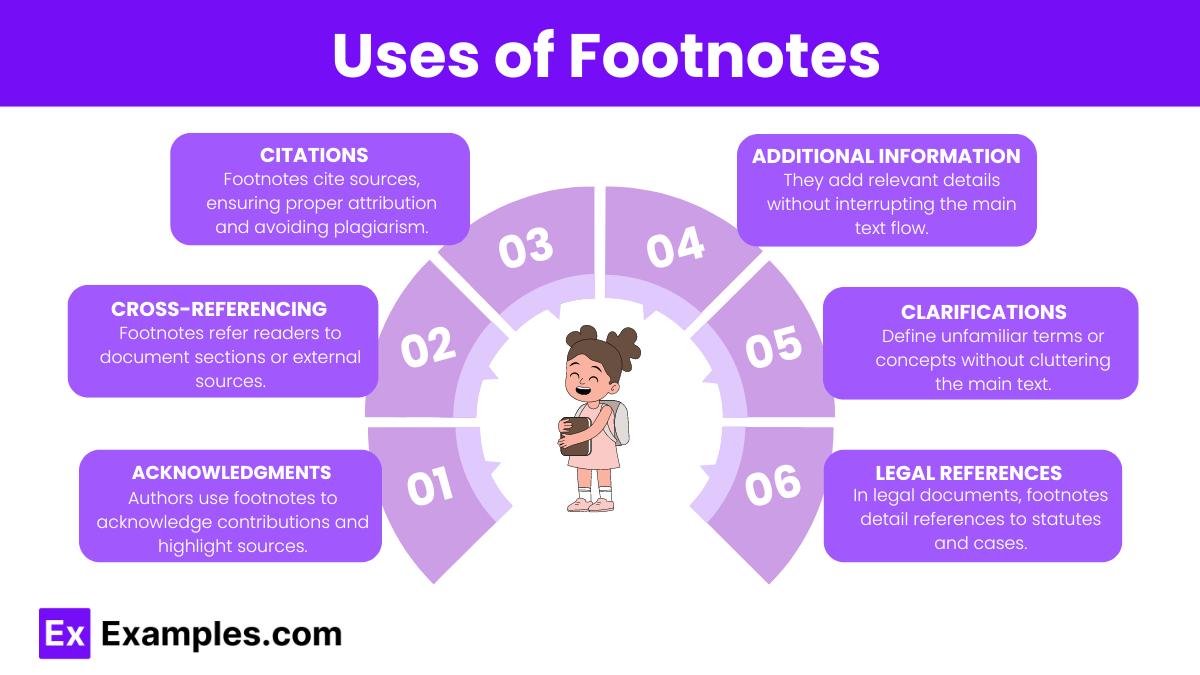
- Citations: Footnotes provide a way to cite sources for quotes, paraphrases, and data, ensuring proper attribution and avoiding plagiarism.
- Additional Information: They allow authors to include extra details or explanations that are relevant but would interrupt the flow of the main text.
- Cross-Referencing: Footnotes can refer readers to other parts of the document or to external sources, enhancing the depth of the content.
- Clarifications: They are useful for defining terms or concepts that might be unfamiliar to the reader without cluttering the main text.
- Acknowledgments: Authors can use footnotes to acknowledge contributions from others or to highlight sources of inspiration.
- Legal References: In legal documents, footnotes are often used to provide detailed references examples of statutes, cases, and other legal sources.
Final Tips and Tricks
- Consistent Style: Always follow a consistent citation style throughout your document, such as Chicago, MLA, or APA. Refer to the specific style guide for detailed instructions.
- Shorten Repeated Citations: After the first full citation, use abbreviated forms for subsequent citations of the same source to keep footnotes concise.
- Avoid Overuse: Use footnotes judiciously to avoid cluttering your document. Reserve them for essential citations and critical additional information.
- Combine Related Notes: If multiple pieces of information can be included in a single footnote, combine them to reduce the number of footnotes.
- Use Ibid. Sparingly: “Ibid.” is useful for consecutive citations of the same source, but overuse can make footnotes difficult to follow.
- Proofread Carefully: Ensure all footnotes are correctly formatted and free of errors. Inaccurate citations can undermine your document’s credibility.
- Keep Explanations Clear: When using footnotes for additional explanations, keep them clear and to the point. Avoid adding unnecessary details.
- Hyperlink Online Sources: If citing online sources, include hyperlinks in the footnotes for easy access. Ensure URLs are complete and functional.
- Separate Long Explanations: For extensive explanations, consider using endnotes instead of footnotes to keep the main text readable.
- Use Footnote Continuations: If a footnote extends beyond one page, use continuation indicators like “(cont.)” to show it continues on the next page.
- Organize Sources Alphabetically: If using a bibliography, organize it alphabetically by the authors’ last names to help readers find sources easily.
- By following these tips and tricks, you can ensure your footnotes are effective, professional, and enhance the readability and credibility of your document.
Footnotes vs. Endnotes
| Aspect | Footnotes | Endnotes |
|---|---|---|
| Location | Placed at the bottom of the same page where referenced. | Placed at the end of the document or chapter. |
| Accessibility | Easily accessible for the reader while reading the text. | Requires flipping to the end of the document to access. |
| Page Layout | Can clutter the page if used excessively. | Keeps the main text pages cleaner and less cluttered. |
| Usage | Commonly used for detailed citation or brief notes. | Often used for extensive notes or comments. |
| Reading Flow | Can interrupt the flow of reading with frequent breaks. | Minimizes interruptions, allowing for smoother reading. |
| Formatting | Each page has its own set of footnotes. | All notes are compiled in a single section at the end. |
Why use footnotes?
Footnotes provide source citations and extra details without interrupting the main text flow.
How do you insert a footnote in Word?
Go to “References” and click “Insert Footnote.”
What is the difference between a footnote and an endnote?
Footnotes appear at the bottom of the page; endnotes appear at the end of the document.
How are footnotes numbered?
Footnotes are numbered sequentially throughout the document.
Can you use footnotes for additional commentary?
Yes, footnotes can include additional commentary or explanations.
How do you format a footnote in Chicago style?
Provide the full citation for the first reference and a shortened form for subsequent references.
What should you include in a footnote?
Include citation details or additional explanatory text.
Are footnotes used in academic writing?
Yes, footnotes are commonly used in academic writing for citations and clarifications.
Can footnotes contain URLs?
Yes, footnotes can include URLs for online sources.
Do footnotes affect the word count?
Yes, footnotes typically count towards the total word count of a document.